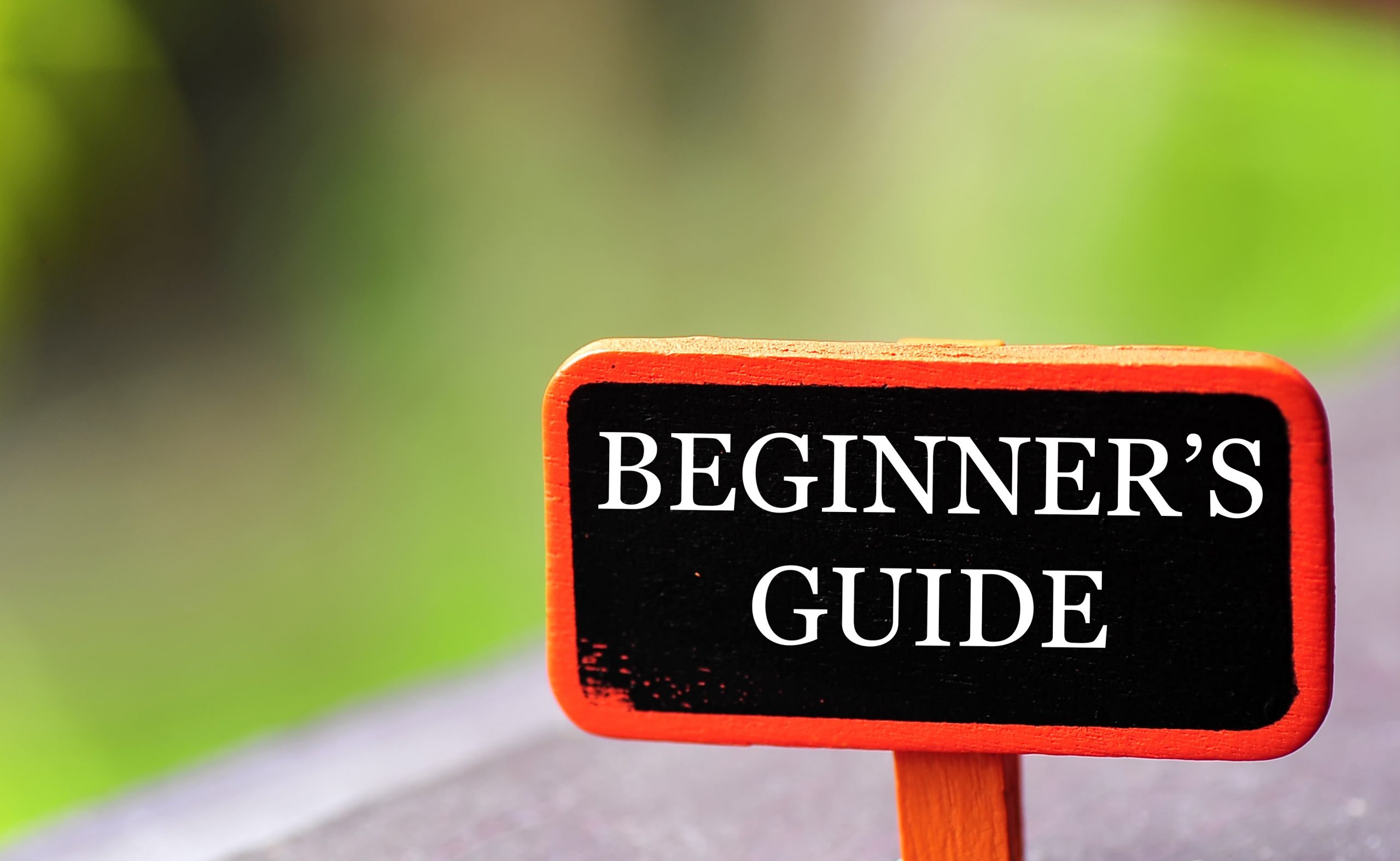In today’s digital age, smartphones and tablets have become indispensable tools for communication, entertainment, and productivity. For beginners, navigating these devices can be overwhelming. This guide aims to provide simple, practical tips to help you get started with your smartphone or tablet and make the most out of these powerful gadgets.
Getting Started: Setting Up Your Device
1. Initial Setup: When you turn on your new device for the first time, you’ll be guided through an initial setup process. This typically includes selecting your language, connecting to Wi-Fi, and signing in with your Google (Android) or Apple (iOS) account. This step is crucial as it syncs your device with essential services like email, contacts, and app stores.
2. Essential Apps: After setup, consider downloading essential apps. For communication, apps like WhatsApp, Facebook Messenger, and Zoom are popular choices. For productivity, try Microsoft Office or Google Workspace. Always download apps from official app stores to ensure security.
Navigating Your Device
1. Home Screen and Icons: The home screen is your starting point. Here, you’ll find app icons, widgets (small app views that display live information), and a dock for frequently used apps. Spend some time familiarizing yourself with the layout and customizing it to suit your needs.
2. Touchscreen Gestures: Understanding touchscreen gestures is key to navigating your device efficiently:
- Tap: Select an item or open an app.
- Swipe: Scroll through pages or navigate between screens.
- Pinch: Zoom in and out on photos or web pages.
- Long Press: Access additional options for apps and widgets.
Staying Connected
1. Internet and Wi-Fi: To fully utilize your smartphone or tablet, a stable internet connection is essential. Connect to Wi-Fi whenever possible to save on mobile data usage. Learn how to toggle Wi-Fi on and off, and make a habit of connecting to known networks.
2. Managing Notifications: Notifications keep you informed about messages, updates, and other alerts. You can customize notification settings for each app to avoid being overwhelmed. Go to your device’s settings to manage how and when you receive notifications.
Maximizing Battery Life
1. Battery Management: Smartphones and tablets are notorious for draining batteries quickly. To extend battery life, adjust your screen brightness, close unused apps, and disable background app refresh. Enable power-saving modes during prolonged usage.
2. Charging Tips: Use the charger that came with your device to ensure optimal charging speed and battery health. Avoid letting your battery drop below 20% or charging it to 100% all the time, as this can reduce battery lifespan.
Enhancing Security
1. Screen Lock: Set up a screen lock (PIN, password, or biometric) to protect your data. This is your first line of defense against unauthorized access.
2. Regular Updates: Keep your device’s operating system and apps up to date. Updates often include security patches that protect your device from vulnerabilities.
3. Backup Your Data: Regularly back up your data to the cloud or an external storage device. This ensures you don’t lose important information if your device is lost or damaged.
Exploring Advanced Features
1. Voice Assistants: Voice assistants like Siri (iOS) and Google Assistant (Android) can help you perform tasks hands-free. Use them to set reminders, send messages, or search the web.
2. Cloud Services: Leverage cloud services like Google Drive or iCloud to store photos, documents, and other files. This not only saves space on your device but also makes your data accessible from anywhere.